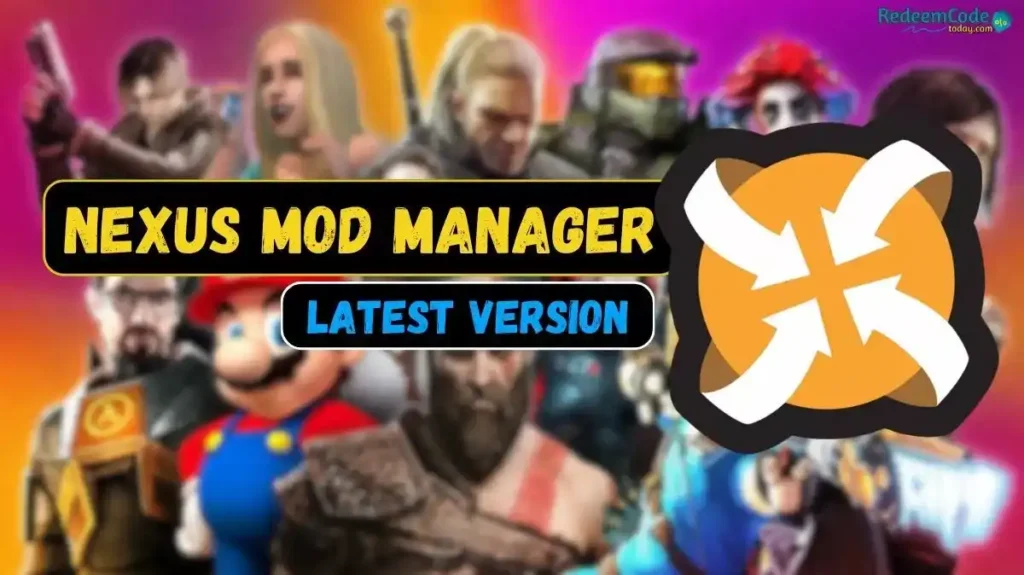Nexus Mod Manager Latest Version Guide | Install and Manage Mods Easily
Hey Gamers, In this post you will learn how to install mods on different games like Skyrim, Fallout 4, and more with Nexus Mod Manager. Know its features, supported games, and installation steps for a better gaming experience.
The help of Nexus Mod Manager (NMM) makes it easy to install and manage any mod for games like Skyrim LE-SE-AE, Starfield, Fallout 4, and more. It is an English-language software that simplifies the installation, management, and deactivation of mods.
Contents
Nexus Mod Manager Features
- Easily select and install the mod.
- Organize mods as per your preference.
- You can easily uninstall installed mods without manually searching for different files NMM will clean automatically.
- Ensures correct functioning of modified archives.
- You can launch your game directly from the manager.
Supported games By Nexus Mod Manager
Nexus Mod Manager supports many games, such as:
- Fallout 3, Fallout: New Vegas, Fallout 4
- The Elder Scrolls Online
- Oblivion, Morrowind
- monster hunter world
- Skyrim legendary edition
- Skyrim anniversary edition
- Skyrim special edition
- Witcher 2, witcher 3
- Enderal, Enderal Special Edition
- X: Rebirth, Cyberpunk 2077
- XCOM 2, World of Tanks, and more.
NMM Installation Guide
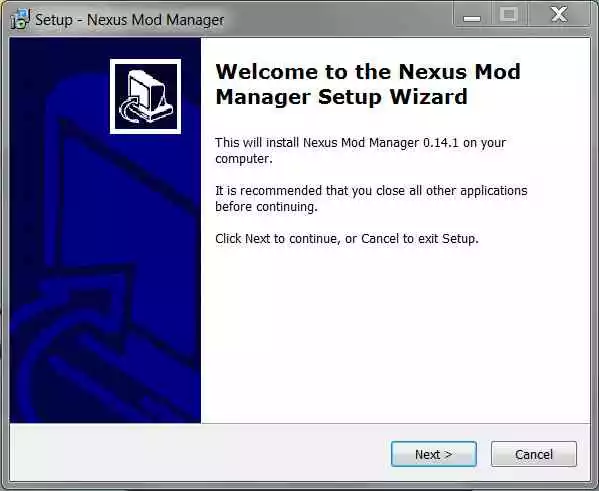
Note: Your Windows account should only be in English characters.
Total Time: 3 minutes
Start with Download and run the .exe file of the program.
During installation, click “Next”, following the default settings.
Launch Nexus Mod Manager.
Select the games you use (e.g. Skyrim LE-SE-AE, Starfield, Fallout 4, etc.).
NMM should recognize your game folder itself. if it’s not then select.
Sign up at https://www.nexusmods.com/ with your login details. This is necessary if you are downloading and installing the mod archive directly from the Nexus site.
Registration requires a Google account email, such as example@gmail.com. Nexus will not accept domains like yahoo.com yandex.ru and other mail services.
If you are downloading the mod archive from a source other than Nexus, registration is optional. The program will work even without registration.
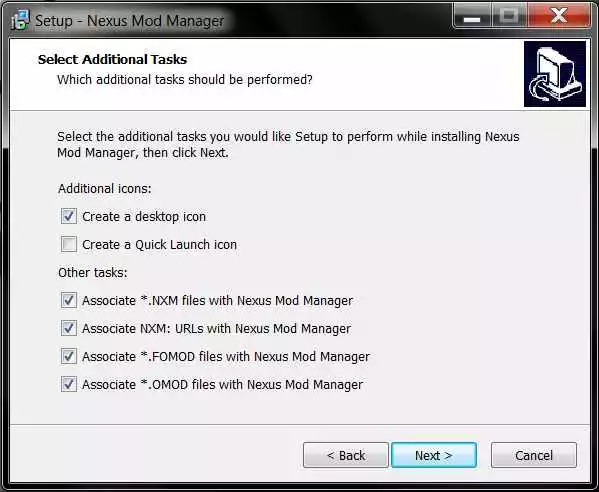
NMM System Requirements
Nexus Mod Manager requires version 0.60.0 and .NET Framework 4.6 and upwards.
How to add and disable mods in NMM
To add mods in NMM
1. Go to the “Mods” tab.
2. Select “Add mod from file” from the left side and select Mod Archive.
3. View the selected mode in the list.
4. Select mods from the list and click “Activate selected mods” or use Activate in the game by double-clicking the mod entry.
To disable mods
To disable a mod, select it from the list click “Disable selected mods” and double-click on its entry.
How to update NMM to the latest version
Simply run the Nexus Mod Manager.exe installer and select “Yes” every time during installation. No changes are required; NMM will select the latest version and update itself.
The solution to NMM issues after the update
If crashes still appear after an NMM update, uninstall the software to remove any installed mods. For this follow these steps:
- Go to “Control Panel” > “Programs” > “Uninstall a Program.”
- Find NMM, right-click, and select “Uninstall”.
- Select “Yes” at the prompt, then “No” when prompted to delete configuration files.
- After installing the Nexus Mod Manager.exe installer from NMM, follow the normal installation steps.
NMM Troubleshooting
If you encounter errors trying to launch NMM, check the first lines of the error message. If mod names (ESP) are set incorrectly, adjust them according to its instructions and restart Nexus Mod Manager again. If errors occur repeatedly, continue setting mods with error messages. also, you can find the solutions to the errors below.
Fix Mod Installation Problems
Sometimes, there may be a glitch in the mod installation or the manager. To overcome such times, clear the virtual folder and cache folder of the manager. As in the games folder (for example, D:/Games/Nexus Mod Manager/Fallout4/Mods/) delete any problematic mod archives and cache files and reinstall the mod.
Updates and Patch Notes
Update:0.85.0
- Added support for the Starfield game.
- Fixed detection of Starfield game on Steam.
- Updated all external libraries.
Update:0.84.9
- Fixed support for the final version of Baldur’s Gate 3.
- Fixed installation of some incorrectly packaged mods for Fallout 4 (for example Heather Casdin 2.6).
Update:0.84.8
- If necessary, NMM will automatically correct the Skyrim loading mode set in the configuration file.
- Fixed a bug due to which the download mode of Skyrim SE-AE was forced to switch to the GOG version.
- Fixed an issue that caused Skyrim’s loading mode to switch every time NMM was launched.
Update:0.84.6
- Fixed an issue where the button to switch between Skyrim SE-AE download modes (Steam or GOG) was not working properly.
Update:0.84.5
- Fixed a bug that caused NMM to install files in the root folder with the plugin extension inside their name (but not as the actual extension), for example Better Locational Damage – RobCo Patch (the patch is not retroactive, you need to remove the mod and download it again to clear the faulty NMM cache).
Update:0.84.4
- Added support for mods for the game Hogwarts Legacy.
- Fixed mod approval (Endorse).
Update:0.84.3
- Finally fixed the crash bug in the settings menu (thanks to user Ritter on Discord).
Update:0.84.1
- Added game mode for Skyrim AE GOG. You can set the same MODS folder that is used in Skyrim SE mode to avoid downloading the same mod archives over and over again, but you MUST set a different installation information and virtual installation folder or your mod installation will be corrupted.
- Fixed (removed as it wasn’t useful) non-premium Nexus visual loading speed limit.
- Fixed missing files that were causing some game modes to not launch.
Update:0.83.9
- Fixed issues preventing FOMOD archives from being installed using WebP images.
Update:0.83.8
- Fixed installation of mods for Cyberpunk 2077 being installed in the “mods” folder.
Update:0.83.7
- Fixed installation of Cyberpunk 2077 RED4ext and related mods.
Update:0.83.6
- Fixed scripted mod installers crashing when the image file is missing from the archive.
- Fixed scripted mod installers with .xml when mod authors set the “.” as a destination path (for example, the Nocturnal Moths mod).
- Fixed a rare crash when rescanning game modes.
- Fixed support for the game BG3 (Patch 7+).
Changelog:
- For a list of changes to all previous versions, read the readme in the archive
🎁 Claim your Roblox, Valorant, Free Fire, Call of Duty Redeem Codes for Freebies